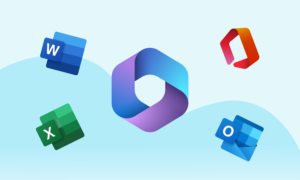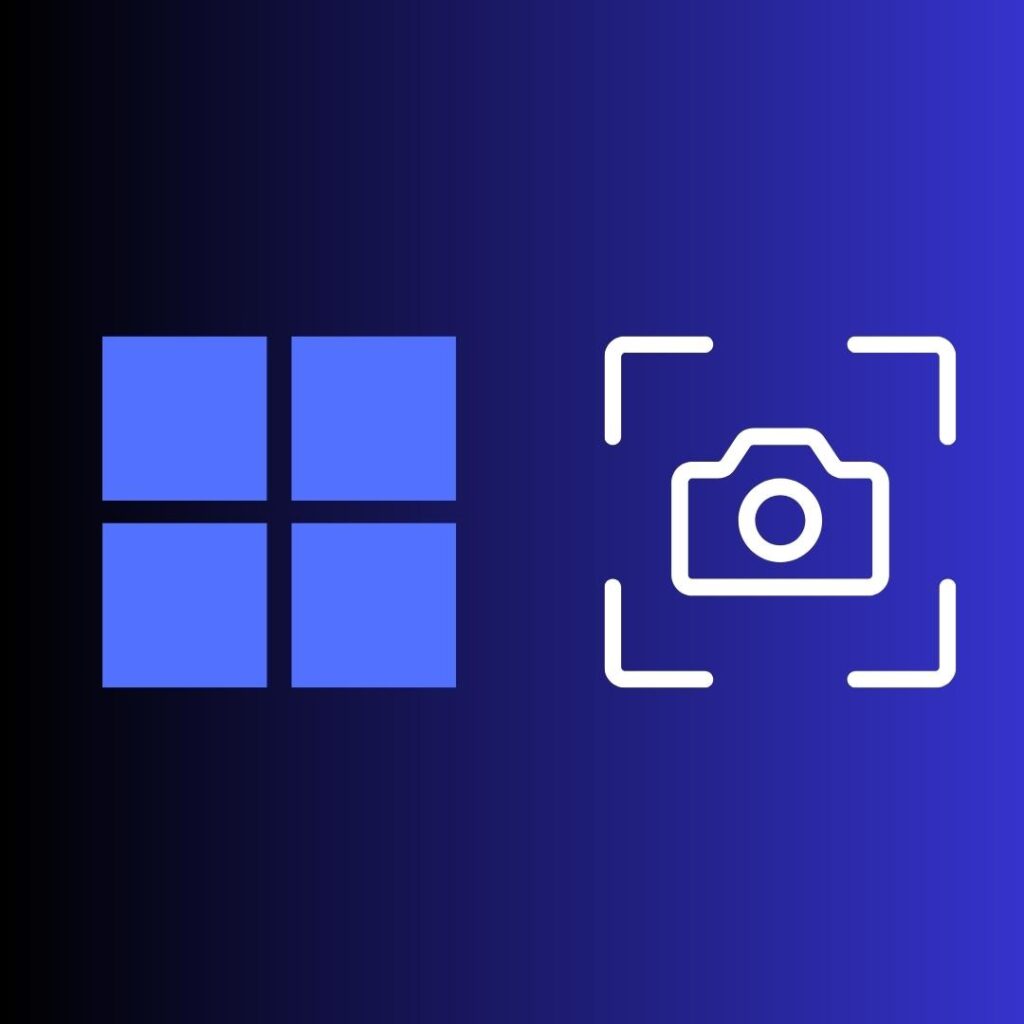
There are a few ways to take a screenshot on Windows. Here are the most common methods:
Using the Print Screen key
The Print Screen key is located in the top right corner of the keyboard, usually near the Scroll Lock and Pause/Break keys. To take a screenshot using this key, simply press the Print Screen key once. The screenshot will be saved to your clipboard. You can then paste the screenshot into a document or image editor.
Using the Snipping Tool
The Snipping Tool is a built-in utility that allows you to take screenshots of specific areas of your screen. To open the Snipping Tool, press the Windows key + Shift + S. The Snipping Tool will open in a small window. Use your mouse to select the area of the screen you want to screenshot. Once you have selected the area, press the Enter key. The screenshot will be saved to a file on your computer.
Using a third-party screenshot tool
There are many third-party screenshot tools available. These tools often offer features that are not available in the built-in Snipping Tool, such as the ability to take screenshots of scrolling windows or to add annotations to screenshots.
Here are some of the popular third-party screenshot tools:
- Greenshot: Greenshot is a free and open-source screenshot tool. It is available for Windows, macOS, and Linux.Opens in a new windowgreenshot.orgGreenshot screenshot tool
- ShareX: ShareX is another free and open-source screenshot tool. It is available for Windows only.Opens in a new windowgetsharex.comShareX screenshot tool
- Snagit: Snagit is a paid screenshot tool. It is available for Windows and macOS.Opens in a new windowwww.techsmith.comSnagit screenshot tool
I hope this article helps you know how to take a screenshot on Windows. If you have any further questions, please feel free to ask.