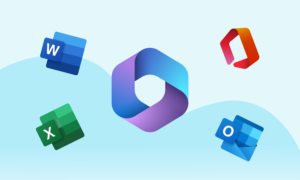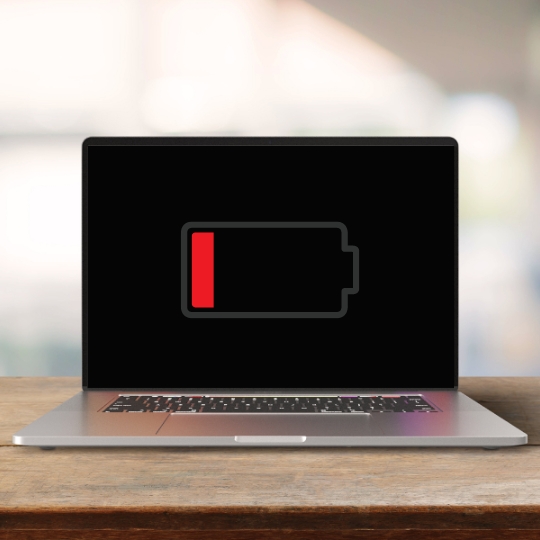
Mac computers are known for their long battery life, but even the best batteries can start to lose their power over time. If you’re looking to extend the battery life of your Mac, there are a few things you can do.
Here are some tips for improving battery life on your Mac computer, with steps on how to do each in the settings:
- Dim the screen: The brighter your screen, the more power it uses. To dim the screen, go to System Preferences > Displays and drag the Brightness slider to the left.
- Turn off Bluetooth and Wi-Fi: When you’re not using Bluetooth or Wi-Fi, turn them off. To turn off Bluetooth, go to System Preferences > Bluetooth and click the Turn Bluetooth Off button. To turn off Wi-Fi, go to System Preferences > Wi-Fi and click the Turn Wi-Fi Off button.
- Quit unused apps: Apps that are running in the background can also drain your battery. To quit an app, click the X button in the top-left corner of the app window.
- Update your Mac’s software: Apple regularly releases software updates that can improve battery life. To update your Mac’s software, go to Apple menu > System Preferences > Software Update and click the Update Now button.
- Use Power Nap: Power Nap is a feature that allows your Mac to download updates and check for email even when it’s asleep. This can help to improve battery life when you’re not using your Mac. To enable Power Nap, go to System Preferences > Energy Saver and select the Power Nap checkbox.
- Use Adaptive Battery: Adaptive Battery is a feature that learns your usage patterns and adjusts the settings on your Mac to improve battery life. To enable Adaptive Battery, go to System Preferences > Battery and select the Adaptive Battery checkbox.
- Reduce transparency and animations: Transparency and animations can make your Mac look more visually appealing, but they can also drain your battery. To reduce transparency and animations, go to System Preferences > Accessibility > Display and uncheck the Reduce Transparency checkbox. To disable animations, go to System Preferences > Accessibility > Motion and uncheck the Reduce Motion checkbox.
- Use a power saver mode: Most Macs have a power saver mode that can help to extend battery life. To enable power saver mode, go to System Preferences > Energy Saver and select the Power Saver radio button.
- Get a new battery: If your Mac’s battery is old or damaged, it may not be able to hold a charge as well as it used to. If you’re not getting the battery life you need, you may need to replace the battery.
By following these tips, you can improve the battery life of your Mac computer and get more use out of it.
In addition to the above, here are some other things to keep in mind when trying to improve your Mac’s battery life:
- Avoid using your Mac in hot or cold temperatures. Extreme temperatures can damage the battery and shorten its lifespan.
- Don’t let your Mac run out of battery completely. Running your Mac on low battery can damage the battery.
- Avoid using your Mac while it’s plugged in. Using your Mac while it’s plugged in can cause the battery to overheat and shorten its lifespan.
By following these tips, you can help to extend the life of your Mac’s battery and keep it running smoothly for years to come.