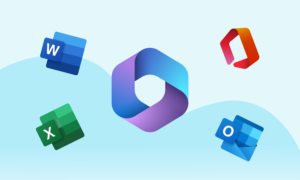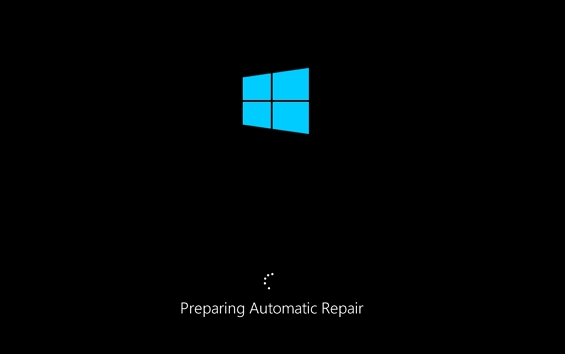
Why Windows Keeps Boot Looping?
A boot loop is a situation where a computer is unable to complete the boot process and keeps restarting repeatedly. This can be a very frustrating problem, especially if you have important data on your computer that you need to access.
There are a number of reasons why Windows might keep boot looping. Some of the most common causes include:
- Hardware problems: Hardware problems, such as a faulty hard drive, RAM, or motherboard, can cause boot loops.
- Software problems: Software problems, such as a corrupted Windows installation or a faulty driver, can also cause boot loops.
- Recent changes: If you have recently made changes to your computer, such as installing a new program or updating a driver, and your computer is now boot looping, it is possible that one of these changes caused the problem.
If your Windows computer is boot looping, there are a few things you can try to fix the problem:
- Try booting into Safe Mode. Safe Mode is a special boot mode that starts Windows with a minimal set of drivers and services. This can help you to identify and troubleshoot software problems that are causing the boot loop.
- Run a diagnostic tool. There are a number of diagnostic tools available that can scan your computer for hardware problems. If you find a hardware problem, you may need to replace the faulty component.
- Restore your computer to a previous restore point. If you have created system restore points, you can try restoring your computer to a previous restore point. This can help you to undo recent changes that may have caused the boot loop.
- Reinstall Windows. If you have tried all of the above and you are still unable to fix the boot loop, you may need to reinstall Windows. This will erase all of the data on your computer, so be sure to back up your important files before doing this.
If you are unable to fix the boot loop yourself, you may need to take your computer to a technician for assistance.
Here are some additional tips for preventing boot loops:
- Keep your Windows installation and drivers up to date.
- Be careful when installing new software and drivers. Only install software from trusted sources.
- Create system restore points regularly.
- Back up your important files regularly.
By following these tips, you can help to prevent boot loops and other computer problems. If you need help from a professional, reach out to The Tech Plug!