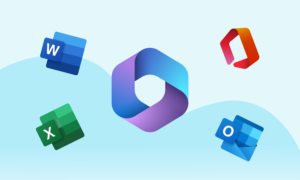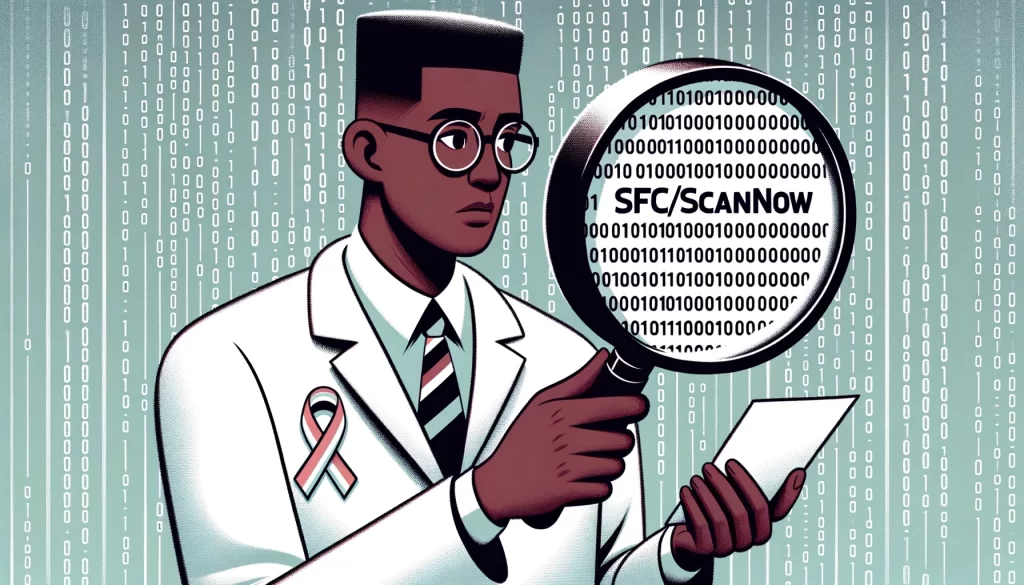
The sfc/scannow command is a built-in Windows utility that scans for and repairs corrupted system files. It is a powerful tool that can be used to fix a variety of Windows problems, including:
- Blue screen of death errors
- Boot errors
- Application errors
- System crashes
- Missing or corrupted system files
To use the sfc/scannow command, open an elevated command prompt window. To do this, press the Windows key + X and select Command Prompt (Admin).
Once the command prompt window is open, type the following command and press Enter:
sfc /scannow
The sfc/scannow command will scan all of your protected system files and replace any corrupted files with cached copies that are located in a compressed folder at %WinDir%\System32\dllcache. The %WinDir% placeholder represents the Windows operating system folder. For example, C:\Windows.
The sfc/scannow command can take a while to complete, so be patient. Once the scan is complete, you will see one of the following messages:
- Windows Resource Protection did not find any integrity violations. (This is a good thing!)
- Windows Resource Protection found corrupt files and repaired them. (This is also a good thing!)
- Windows Resource Protection could not repair some of the corrupt files. (In this case, you may need to try other troubleshooting methods, such as running the DISM tool.)
If you are experiencing problems with your Windows system, it is a good idea to run the sfc/scannow command to see if it can fix the problem. The sfc/scannow command is a safe and easy-to-use tool, and it can often fix problems that would otherwise require a reinstall of Windows.
Here are some additional tips for using the sfc/scannow command:
- Make sure that you are running the sfc/scannow command from an elevated command prompt window.
- If the sfc/scannow command finds and repairs corrupt files, restart your computer before running the command again.
- If the sfc/scannow command cannot repair some of the corrupt files, you may need to try running the DISM tool. The DISM tool is a more powerful system repair tool, but it can also be more complex to use.
If you are not comfortable using the sfc/scannow command or the DISM tool, you can contact The Tech Plug support for assistance.