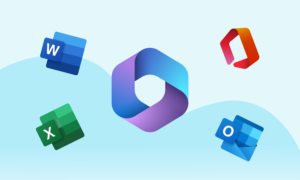In the age of digital connectivity, securing your home Wi-Fi network is crucial. Unauthorized access can lead to slow internet speeds, data breaches, and privacy issues. This guide will provide you with practical steps to protect your Wi-Fi from intruders, ensuring a safe and efficient network.
Understanding Wi-Fi Security
What is Wi-Fi Security?
Wi-Fi security involves measures taken to protect a wireless network from unauthorized access and misuse. It includes using strong encryption methods, setting secure passwords, and regularly updating firmware. Ensuring your network is secure helps prevent unauthorized users from accessing your data, using your bandwidth, and potentially compromising your personal information.
Why is Wi-Fi Security Important?
Securing your Wi-Fi prevents unauthorized users from accessing your network, which can lead to data theft, bandwidth stealing, and potential malware attacks. An unsecured Wi-Fi network can serve as an open invitation for cybercriminals, exposing all devices connected to the network to various security threats. Protecting your Wi-Fi not only safeguards your data but also enhances the overall performance of your internet connection by preventing freeloaders from consuming your bandwidth.
Securing Your Wi-Fi Network
Change Default SSID and Password
The first step in securing your Wi-Fi is changing the default SSID (network name) and password. Default credentials are easy targets for hackers because they are often common knowledge and can be found online. Choose a unique SSID that does not reveal any personal information and create a strong, complex password that includes a mix of letters, numbers, and special characters.
Enable WPA3 Encryption
Use WPA3 encryption if your router supports it. WPA3 is the latest and most secure Wi-Fi encryption standard, offering better security than its predecessor, WPA2. It provides more robust protection for your data, making it much harder for attackers to decrypt your network traffic.
Disable WPS
Wi-Fi Protected Setup (WPS) is convenient but can be a security risk. Disable it to prevent unauthorized access. WPS was designed to simplify the process of connecting devices to a network, but it has known vulnerabilities that can be exploited by attackers to gain access to your Wi-Fi.
Create a Guest Network
Set up a guest network for visitors to prevent them from accessing your main network. This way, guests can enjoy internet access without posing a security risk to your primary network and connected devices. Most modern routers allow you to create a separate network with its own SSID and password for guests.
Advanced Security Measures
Use a Strong Password
Ensure your Wi-Fi password is strong, combining letters, numbers, and special characters. Avoid using easily guessable passwords like “password123” or “12345678.” A strong password is your first line of defense against unauthorized access.
Regularly Update Router Firmware
Keep your router’s firmware updated to protect against security vulnerabilities. Manufacturers release firmware updates to patch security flaws and improve performance. Check your router’s settings or the manufacturer’s website regularly for updates and apply them promptly.
Enable Network Encryption
Always enable network encryption (WPA2 or WPA3) to secure data transmission. Encryption scrambles your data, making it unreadable to anyone who intercepts it. Without encryption, your data is transmitted in plain text, which can be easily accessed by cybercriminals.
Monitor Connected Devices
Regularly check the devices connected to your network and remove any that are unauthorized. Most routers have an admin panel where you can view a list of connected devices. If you notice any unfamiliar devices, investigate and remove them from your network if necessary.
Disable Remote Management
Disable remote management features to prevent external access to your router settings. Remote management allows you to configure your router from a distant location, but it also opens up a potential entry point for attackers. If you don’t need this feature, it’s best to turn it off.
Additional Tips for Enhanced Security
Use a VPN
A Virtual Private Network (VPN) adds an extra layer of security by encrypting your internet traffic. A VPN masks your IP address and encrypts all data sent and received over your network, making it much harder for hackers to intercept or decipher your information.
Limit Signal Range
Position your router centrally and reduce the signal range to limit access to your network. By reducing the broadcast range of your Wi-Fi signal, you minimize the chances of someone outside your home accessing your network. Many routers allow you to adjust the signal strength in the settings.
Implement MAC Address Filtering
Filter devices by their MAC addresses to control which devices can connect to your network. MAC address filtering allows you to create a whitelist of devices that are allowed to connect, blocking any devices not on the list. While not foolproof, it adds an additional layer of security.
Wi-Fi Security Best Practices
Regularly Change Your Password
Changing your Wi-Fi password periodically can help prevent unauthorized access. Even if your network hasn’t been compromised, regular password updates reduce the risk of potential intrusions.
Use Firewalls
Enable the firewall on your router and on each connected device. Firewalls monitor incoming and outgoing network traffic and block unauthorized access. They act as a barrier between your internal network and potential threats from the internet.
Disable SSID Broadcasting
Consider disabling SSID broadcasting to make your network less visible. While this won’t stop determined hackers, it can reduce the likelihood of casual attempts to connect to your network. Keep in mind that you’ll need to manually enter your SSID to connect new devices.
Stay Informed About Security Threats
Keep up-to-date with the latest Wi-Fi security threats and trends. By staying informed, you can take proactive measures to protect your network against new vulnerabilities and attack methods.
Common Wi-Fi Security Mistakes
Using Default Router Settings
Many people leave their router settings on default, which can be a significant security risk. Always customize your router’s settings to enhance security.
Ignoring Firmware Updates
Failing to update your router’s firmware can leave your network vulnerable to known security flaws. Regularly check for and install updates to keep your router secure.
Weak Passwords
Using weak or easily guessable passwords is a common mistake that can compromise your Wi-Fi security. Always use strong, unique passwords for your network and devices.
Neglecting Guest Network Security
While setting up a guest network is a good practice, it’s important to secure it with a strong password and regular monitoring. Treat your guest network with the same level of security as your main network.
Protecting Your Devices
Keep Software Updated
Ensure all devices connected to your Wi-Fi have up-to-date software and security patches. This includes computers, smartphones, tablets, smart home devices, and any other internet-connected gadgets.
Use Antivirus and Antimalware Programs
Install and regularly update antivirus and antimalware programs on all your devices. These programs can detect and remove malicious software that could compromise your network security.
Secure Smart Home Devices
Smart home devices, such as cameras, thermostats, and smart speakers, can be vulnerable to attacks. Change default passwords, update firmware, and consider placing these devices on a separate network.
Handling a Wi-Fi Breach
Immediate Actions
If you suspect your Wi-Fi network has been breached, take immediate action. Change your passwords, update your firmware, and remove any unauthorized devices from your network.
Reset Your Router
Resetting your router to factory settings can help eliminate any unauthorized configurations or malicious software. After resetting, reconfigure your security settings and update your passwords.
Contact Your ISP
If you continue to experience security issues, contact your internet service provider (ISP) for assistance. They may offer additional security measures or suggest replacing your router if it’s outdated.
FAQs
How can I tell if someone is using my Wi-Fi?
You can check your router’s admin panel to see all connected devices. Look for any unfamiliar devices. Additionally, sudden slowdowns in your internet speed or unusual data usage can also indicate unauthorized access.
Can my Wi-Fi be hacked if I use WPA2?
While WPA2 is secure, it’s not infallible. Using WPA3 and following other security measures can enhance protection. WPA2 is still widely used and offers good security, but WPA3 includes improvements that make it even more robust.
Is it safe to share my Wi-Fi password?
Only share your password with trusted individuals and consider setting up a guest network for visitors. This keeps your main network secure while still providing internet access to guests.
What should I do if I suspect my Wi-Fi is compromised?
Change your Wi-Fi password immediately, update your router firmware, and check for unauthorized devices. If the problem persists, consider resetting your router and reconfiguring your security settings.
Does turning off my Wi-Fi prevent hacking?
Turning off your Wi-Fi when not in use can prevent unauthorized access, but it’s not a practical long-term solution. Instead, focus on implementing strong security measures to protect your network.
How often should I change my Wi-Fi password?
Changing your Wi-Fi password every few months can help maintain security. Regular password changes reduce the risk of unauthorized access, especially if someone has gained access to your network.
Conclusion
Securing your home Wi-Fi is essential to protect your personal data and ensure a smooth internet experience. By following the tips and strategies outlined in this guide, you can significantly reduce the risk of unauthorized access and enjoy a safer online environment.