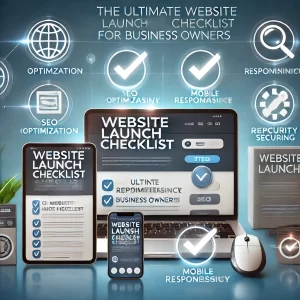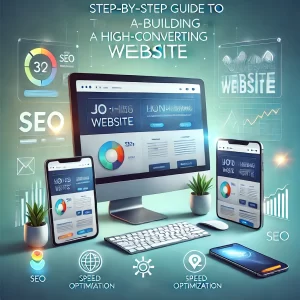In an era where data is considered the backbone of our digital lives, hard drives play a pivotal role in storing and safeguarding our precious information. However, like all electronic components, hard drives are not immune to wear and tear, which can culminate in failure over time. When a hard drive starts showing signs of failure, the repercussions can be severe, ranging from sluggish system performance to devastating data loss, and in worst cases, complete system breakdowns.
Identifying the early signs of a deteriorating hard drive and taking prompt action can make a significant difference in preventing data loss and other associated troubles. This guide aims to provide a comprehensive walkthrough of how you can assess the health of your hard drive on a Windows platform and take preemptive measures to ensure the longevity of your data storage system.
Understanding the Symptoms of Hard Drive Failure
Recognizing the early warning signs can be the first line of defense against impending hard drive failure. Some common indicators include:
- Subpar Performance: If your system takes an unusually long time to boot up, or files and applications take longer to open, it could be a sign of hard drive issues.
- Frequent System Crashes: Random freezes or crashes can be associated with a failing hard drive.
- Data Corruption: Missing files or encountering errors while trying to access certain data may be a hard drive crying for help.
- Auditory Alerts: Unusual noises like clicking or grinding coming from your hard drive are serious indicators of a problem.
Utilizing Windows Native Disk Management Utility
Windows comes equipped with a robust Disk Management tool that can serve as a first step in diagnosing hard drive health. Here’s a step-by-step procedure on how to utilize this tool:
- Navigate to the Disk Management utility through the Control Panel or by right-clicking on the Start button and selecting Disk Management.
- Locate your hard drive from the list, right-click and choose ‘Properties’.
- Under the ‘Tools’ tab, you’ll find an ‘Error-checking’ section. Click on ‘Check’.
The Disk Management utility will then scrutinize your hard drive for potential errors and attempt to rectify any it comes across. Should it stumble upon errors it’s unable to fix, this could be indicative of a failing hard drive.
Harnessing the Power of Third-party Hard Drive Testing Tools
While Windows Disk Management is a handy tool, for a more thorough examination, turning to specialized third-party hard drive testing software can be a prudent move. Here are some notable mentions:
- CrystalDiskInfo: A widely recognized tool for monitoring hard drive health and performance metrics.
- HD Tune: This tool provides a gamut of tests to assess the performance and health of your hard drive.
- Seagate SeaTools: A comprehensive diagnostic tool that can be utilized for testing not only Seagate’s hard drives but others as well.
These diagnostic utilities delve deeper into the hard drive’s performance metrics and error logs, providing a detailed analysis which can be instrumental in troubleshooting and fixing issues.
Tackling a Failing Hard Drive
The moment you ascertain that your hard drive is on the brink of failure, the paramount step is to backup all crucial data. Following a successful backup, you can either opt to replace the hard drive or seek professional repair services.
For those not well-versed with the technicalities of hard drive replacement, consulting with or hiring professional services is advisable to ensure a smooth transition and continued data integrity.
Proactive Measures to Avert Hard Drive Failure
Prevention is always better than cure, and the same adage applies to ensuring the longevity and robustness of your hard drive. Here are some proactive measures you can adopt:
- Regular Data Backups: Establishing a routine backup schedule is a prudent practice to safeguard your data against unforeseen hard drive failure.
- Avoid Physical Shock and Vibration: Ensuring that your computer is stationed on a stable surface and is not subject to physical shock can significantly enhance hard drive lifespan.
- Maintain Optimal Operating Temperature: A cool operating environment is conducive for hard drive longevity. Ensure your computer’s cooling system is functioning optimally, and consider using additional cooling solutions if necessary.
- Employ Surge Protectors: Power surges can be fatal to hard drives. Utilizing surge protectors can shield your system from electrical fluctuations, thereby prolonging hard drive life.
By adhering to these preventative measures and regularly monitoring your hard drive’s health, you can substantially mitigate the risk of unexpected hard drive failure, ensuring a seamless computing experience and the integrity and safety of your cherished data.