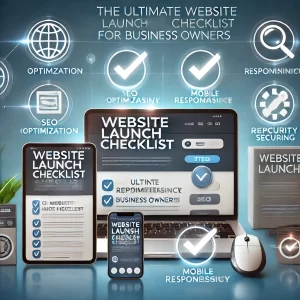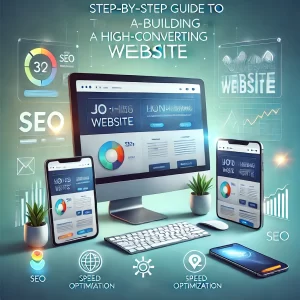Hard drives, like any other electronic component, have a limited lifespan. Over time, they can experience wear and tear, leading to performance issues and, eventually, failure. While hard drive failures can be sudden and unexpected, there are often warning signs that can alert you to potential problems.
Recognizing Signs of a Failing Hard Drive
Several telltale signs indicate that your Mac’s hard drive might be on its last legs. These include:
- Slow Performance: If your Mac is taking longer to boot up, open applications, or access files, it could be a sign of a struggling hard drive.
- Frequent Crashes: Random crashes, freezes, or unexpected shutdowns can also point to hard drive issues.
- Data Corruption: Data corruption, such as missing files or unreadable documents, is another symptom of a failing hard drive.
- Strange Noises: Clicking, grinding, or whirring sounds from your computer are often a sign of mechanical failure in the hard drive.
If you notice any of these symptoms, it’s crucial to take action to prevent data loss and ensure your Mac’s continued functionality.
Testing Your Hard Drive’s Health
To confirm if your hard drive is indeed failing, you can utilize several methods:
- Disk Utility: macOS comes with a built-in tool called Disk Utility that can check your hard drive’s health. Open Disk Utility, select your hard drive, and click the “First Aid” tab. Click “Run” to scan for errors. If Disk Utility finds errors it can’t repair, it’s a strong indication of a failing hard drive.
- Visual Clues: Check for physical signs of damage on your hard drive. If you notice dents, cracks, or other physical abnormalities, it’s likely the hard drive is failing.
- Third-Party Tools: Several third-party tools can perform more comprehensive tests on your hard drive, such as DriveDx, SMARTReporter, and Disk Drill. These tools can provide detailed reports on your hard drive’s health and potential issues.
Taking Action to Protect Your Data
If you’ve confirmed that your hard drive is failing, immediate action is necessary to protect your data:
- Back Up Your Data: Immediately back up all your important files to an external hard drive or cloud storage service.
- Replace or Repair: Once your data is safe, you’ll need to replace or repair the failing hard drive. If you’re comfortable with DIY repairs, you can replace the hard drive yourself. Otherwise, seek professional assistance.
Preventive Measures:
To minimize the risk of hard drive failure, consider these preventive measures:
- Regular Backups: Regularly back up your data to ensure you have a copy in case of a hard drive failure.
- Avoid Physical Damage: Handle your Mac with care to prevent physical damage to the hard drive.
- Monitor Hard Drive Health: Use Disk Utility or third-party tools to regularly check your hard drive’s health.
- Upgrade to SSD: Consider upgrading to a Solid-State Drive (SSD), which is less prone to mechanical failures and offers faster performance.
By being proactive and vigilant, you can extend the life of your hard drive and safeguard your valuable data. Remember, prevention is always better than cure, especially when it comes to the health of your Mac’s hard drive.