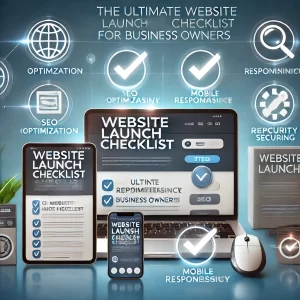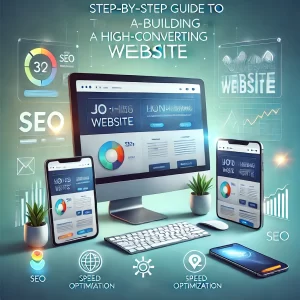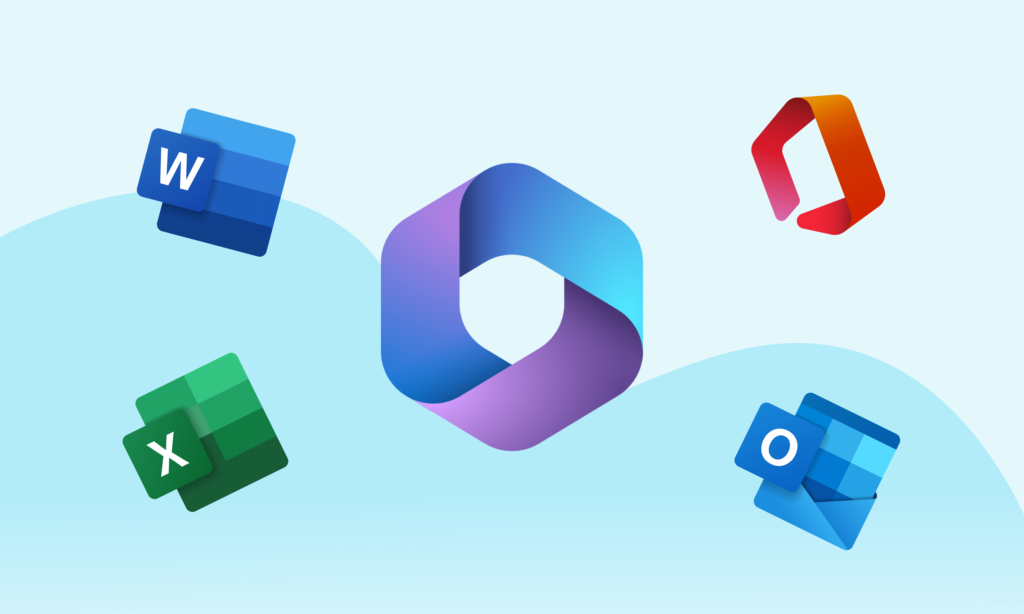
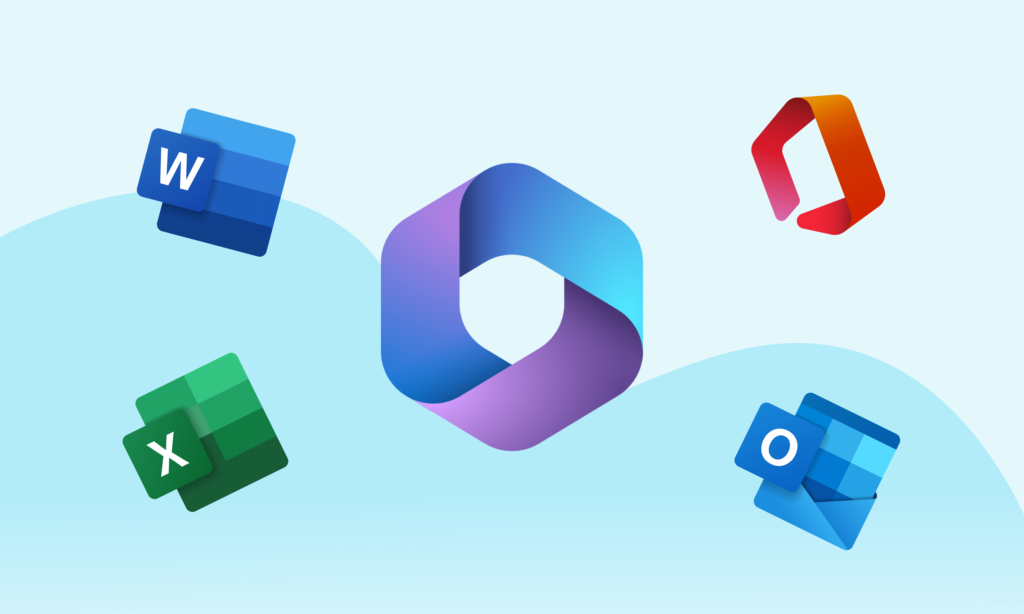
Microsoft Office 2016 Professional Plus remains a popular choice for individuals and organizations seeking a reliable and feature-rich office suite. This guide walks you through the steps to download, install, and activate Office 2016 Professional Plus using official direct download links.
Understanding Office 2016 Professional Plus
Microsoft Office 2016 Professional Plus includes essential applications like Word, Excel, PowerPoint, Access, Publisher, and Outlook. It also supports advanced collaboration features and enhanced data analysis tools.
Benefits of Direct Download
- Authenticity: Ensures the software is legitimate and virus-free.
- Convenience: Download immediately, avoiding delays associated with physical media.
- Offline Installation: Enables setup without requiring an internet connection.
Direct Download Links for Office 2016 Professional Plus
Microsoft provides official download links for Office 2016 Professional Plus in both 32-bit and 64-bit versions. Use the appropriate link based on your system’s requirements:
- Office 2016 Professional Plus 64-bit: Download Here
- Office 2016 Professional Plus 32-bit: Download Here
Step-by-Step Guide to Download and Install
1. Download the Installation File
- Click on the appropriate link (32-bit or 64-bit) above.
- The file is in
.imgformat, which functions as a virtual disk image. - Save the file to a location on your computer where you can easily access it.
2. Mount the IMG File
- Windows 10 or later: Right-click the
.imgfile and select “Mount”. - Earlier Windows Versions: Use third-party software like WinCDEmu or Virtual CloneDrive to mount the file.
3. Start the Installation
- After mounting, the contents of the file will appear as a virtual drive in File Explorer.
- Open the drive and double-click
setup.exeto launch the installer. - Follow the on-screen instructions to complete the installation process.
Activating Office 2016 Professional Plus
After installation, activation is required to use the software without limitations:
- Enter Product Key:
- Open any Office application, such as Word.
- When prompted, enter your product key. This is usually provided with your purchase.
- Sign In to Microsoft Account:
- Link your product key to a Microsoft account for easier reinstallation in the future.
Verifying the Download
Ensure the downloaded file is authentic by checking its digital signature or hash values.
Steps to Verify Digital Signature:
- Right-click the
.imgfile and select Properties. - Go to the Digital Signatures tab.
- Verify that the signature is from Microsoft Corporation.
Troubleshooting Common Issues
- Installation Fails: Ensure your system meets the minimum requirements for Office 2016 Professional Plus.
- Activation Problems: Confirm that your product key is valid and not already in use on another device.
- Corrupt Download: Re-download the file from the official links provided above.
Conclusion
Downloading Microsoft Office 2016 Professional Plus via direct links ensures a hassle-free experience. By following the steps above, you can securely install and activate the software on your computer. Make sure to keep your product key and installation file safe for future use.