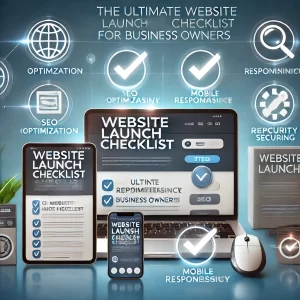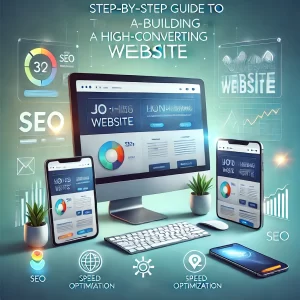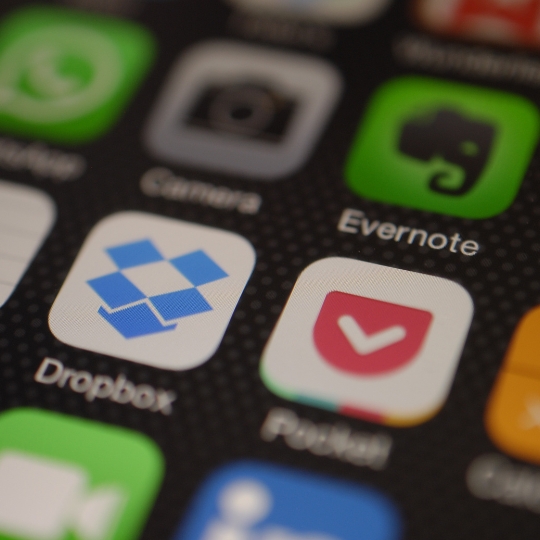
Social media platforms like Instagram, WhatsApp, Snapchat, and Messenger are a great way to connect with friends and family, share memories, and stay up-to-date on the latest news and trends. However, if you’re looking to archive your photos and videos or delete them from the platforms, you’ll need to export them first.
Here are the steps on how to export all of your photos and videos from Instagram, WhatsApp, Snapchat, and Messenger:
- Open the Instagram app and go to your profile.
- Tap the three lines in the top right corner and select “Settings.”
- Tap “Download Data” and then tap “Request Download.”
- Instagram will send you an email with a link to download your data.
- Once you’ve downloaded the file, open it and extract the photos and videos.
The file that Instagram sends you will be a ZIP file. To extract the photos and videos, you can use a file archiver like WinRAR or 7-Zip. Once you’ve extracted the files, you can store them on your computer or in the cloud.
- Open the WhatsApp app and go to your chat list.
- Tap the three dots in the top right corner and select “Settings.”
- Tap “Account” and then “Export Chat.”
- Select the chats that you want to export and then tap “Export Chat.”
- WhatsApp will create a ZIP file with the chat history.
- Save the file to your device.
The ZIP file that WhatsApp creates will contain the chat history, including text messages, photos, videos, and voice messages. You can open the ZIP file on your computer or in the cloud.
Snapchat
- Open the Snapchat app and go to your profile.
- Tap the gear icon in the top right corner and select “Settings.”
- Tap “Account Actions” and then “Download Data.”
- Snapchat will send you an email with a link to download your data.
- Once you’ve downloaded the file, open it and extract the photos and videos.
The file that Snapchat sends you will be a ZIP file. To extract the photos and videos, you can use a file archiver like WinRAR or 7-Zip. Once you’ve extracted the files, you can store them on your computer or in the cloud.
Messenger
- Open the Messenger app and go to your chat list.
- Tap the three dots in the top right corner and select “More.”
- Tap “Export Chat.”
- Select the chats that you want to export and then tap “Export Chat.”
- Messenger will create a ZIP file with the chat history.
- Save the file to your device.
The ZIP file that Messenger creates will contain the chat history, including text messages, photos, videos, and voice messages. You can open the ZIP file on your computer or in the cloud.
Here are some additional tips for exporting your photos and videos:
- Make sure that you have enough storage space on your device or in the cloud before you start exporting.
- If you’re exporting a large number of photos and videos, it may take some time.
- Be patient and wait for the export process to complete.
- If you have any problems exporting your photos and videos, contact the social media platform’s customer support.
I hope this article helps you export all of your photos and videos from Instagram, WhatsApp, Snapchat, and Messenger. If you have any questions, please feel free to ask.
In addition to the above, here are some other things to keep in mind when exporting your photos and videos:
- The file size of the exported data may be large.
- The export process may take some time, depending on the amount of data you are exporting.
- You may need to create an account with the social media platform in order to download your data.
- The social media platform may not allow you to export all of your data.
I hope this helps!