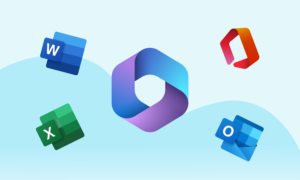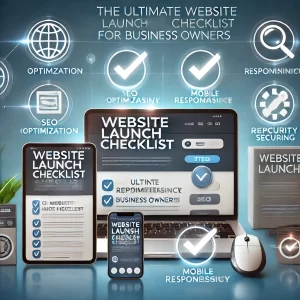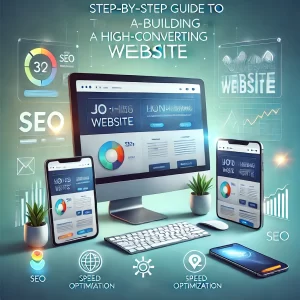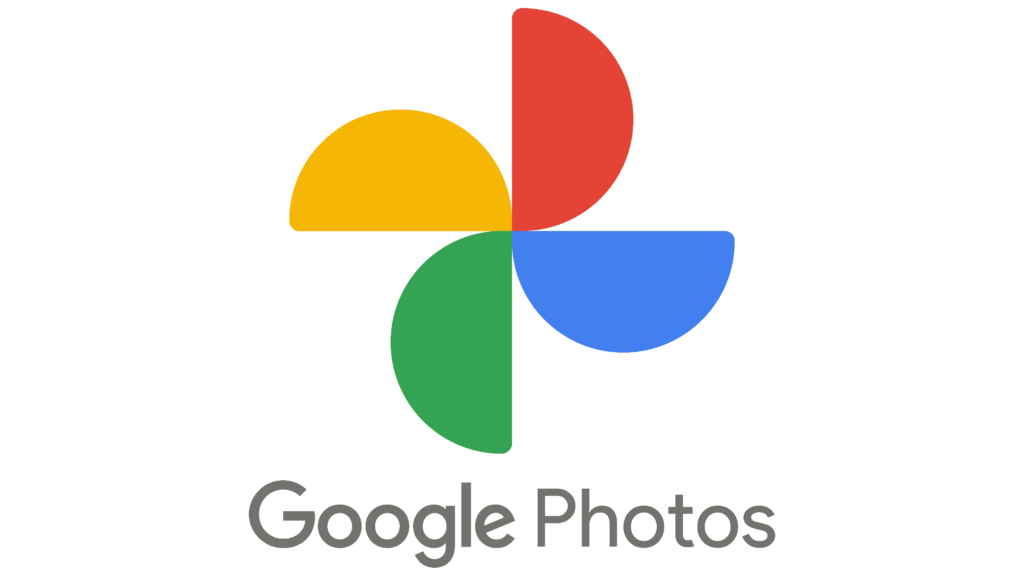
Google Photos is a great way to store and organize your photos and videos. It’s also a convenient way to share your photos with others. If you have a lot of photos stored on a USB drive, you can easily upload them to Google Photos so that you can access them from anywhere.
To upload pictures from a USB to Google Photos on your computer:
- Connect your USB drive to your computer.
- Open the Google Photos website in your web browser.
- Click the Upload button in the top right corner of the window.
- Select the Computer tab.
- Click the Choose photos button and select the photos from your USB drive that you want to upload.
- Click the Open button.
- Click the Upload button to start uploading the photos.
- You find new uploads on top on https://photos.google.com/search/_tra (sorted by upload date). You also get there in the web app via Explore > Recently added.
To upload pictures from a USB to Google Photos on your mobile device:
- Connect your USB drive to your mobile device using an OTG adapter.
- Open the Google Photos app on your mobile device.
- Tap the + button in the bottom right corner of the screen.
- Tap the Device Folders tab.
- Select the folder on your USB drive that contains the photos you want to upload.
- Tap the Select button.
- Tap the Upload button to start uploading the photos.
Once the photos have been uploaded to Google Photos, you can access them from any device with an internet connection. You can also organize your photos and videos in Google Photos by creating albums and folders. You can also share your photos and videos with others by sending them a link or adding them to a shared album.
Here are some additional tips for uploading pictures from a USB to Google Photos:
- You can upload up to 15GB of photos and videos to Google Photos for free. If you need more storage space, you can purchase a Google One subscription.
- Google Photos will resize and compress your photos to save storage space. However, you can download the original photos and videos at any time.
- You can also upload RAW photos to Google Photos. However, RAW photos will not be resized or compressed.
- If you have a lot of photos to upload, you can use the Google Photos uploader app for Windows or Mac. The uploader app will upload your photos to Google Photos in the background, even when your computer is turned off.
I hope this article has helped you to learn how to upload pictures from a USB to Google Photos.