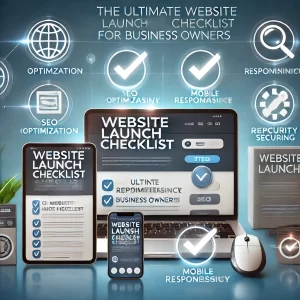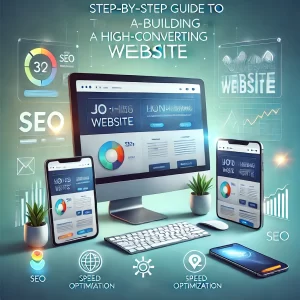What is IMEI?
The IMEI (International Mobile Equipment Identity) number is a unique identifier for your iPhone. It is a 15-digit number that is assigned to your phone when it is manufactured. The IMEI number is stored in the phone’s firmware and cannot be changed.
Why is it important to know your iPhone’s IMEI number?
There are a few reasons why it is important to know your iPhone’s IMEI number:
- To track your phone if it is lost or stolen. If your iPhone is lost or stolen, you can provide the IMEI number to your carrier or the police so that they can track it down.
- To verify the authenticity of your iPhone when purchasing it from a third-party seller. You can check the IMEI number of the phone against a blacklist of stolen phones to make sure that the phone is not stolen.
- To get support from Apple. If you need to contact Apple Support for help with your iPhone, you may be asked to provide your IMEI number.
How to check IMEI on iPhone with SIM card tray
If your iPhone has a SIM card tray, you can check the IMEI number by:
- Ejecting the SIM card tray.
- Looking for the IMEI number printed on the SIM card tray.
- Inserting the SIM card tray back into your iPhone.
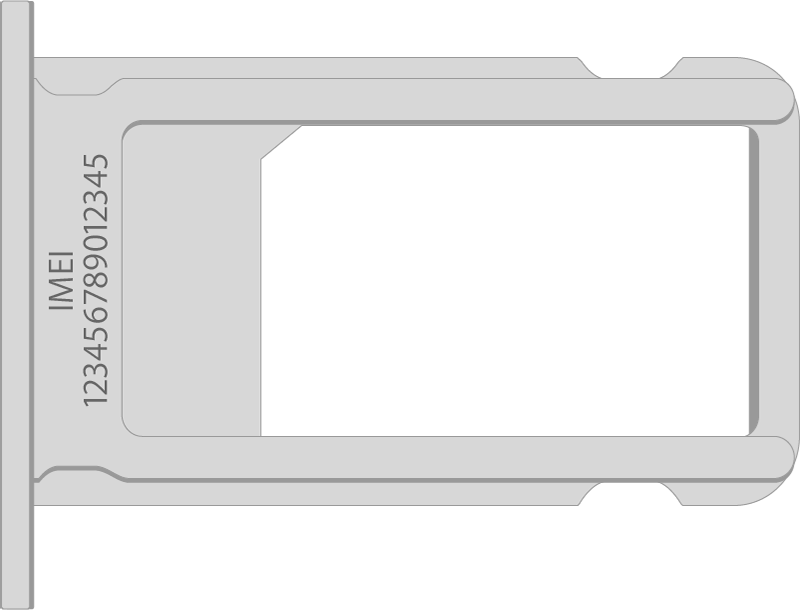
How to check IMEI on iPhone without SIM card tray
If your iPhone does not have a SIM card tray, you can check the IMEI number by:
- Going to Settings > General > About.
- Scrolling down to the IMEI/MEID section.
- Tapping and holding on the IMEI number to copy it.
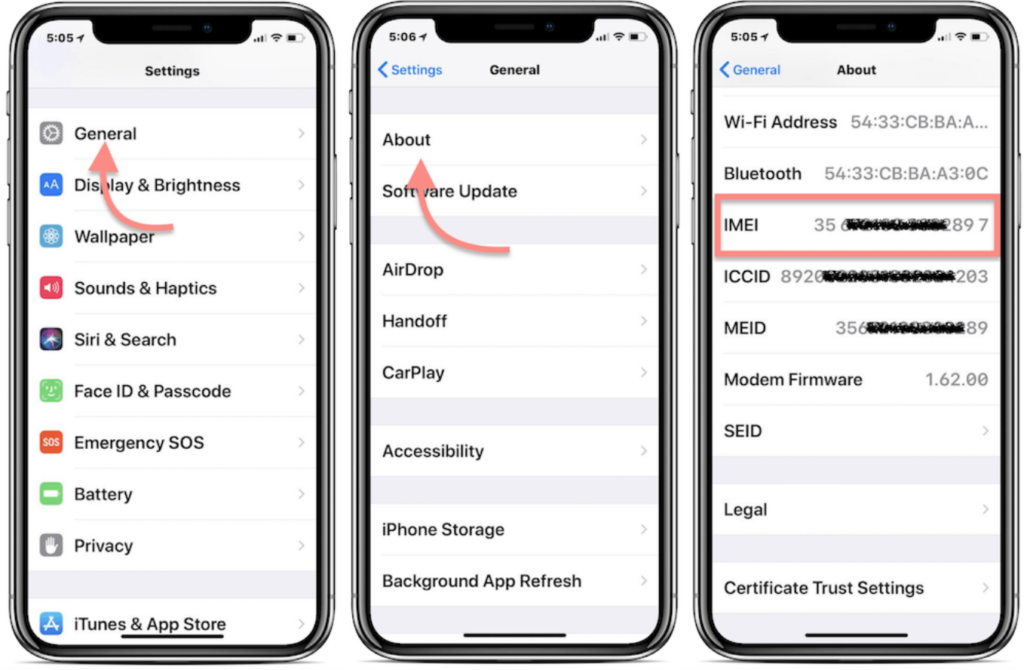
Other ways to check your iPhone’s IMEI number
You can also find your iPhone’s IMEI number on the original packaging of your phone, or on your Apple ID account page.
Tips for checking your iPhone’s IMEI number
- If you have an iPhone 14 or later, the IMEI number is not printed on the SIM card tray. Instead, you can find it in Settings > General > About.
- If you are buying a used iPhone, it is a good idea to check the IMEI number to make sure that the phone is not blacklisted or stolen. You can do this by visiting the IMEI checker: https://iunlocker.com/en/check_imei.php.
- If you need to provide your IMEI number to Apple Support, you can copy and paste it from the Settings app.
Conclusion
Knowing your iPhone’s IMEI number is a simple way to protect your device and ensure that you are getting the most out of it. By following the tips above, you can easily check your iPhone’s IMEI number, regardless of whether or not your phone has a SIM card tray.