Voice dictation is a powerful feature that allows you to control your Apple computer and create text using only your voice. It is a powerful tool that can improve your productivity and accessibility, and it is available on all Apple computers running macOS Monterey or later.
To use voice dictation on your Apple computer, you will need to enable it in System Preferences. To do this, follow these steps:
- Open System Preferences.
- Click on Keyboard.
- Select the Dictation tab.
- Click the On checkbox.
- Choose a language for your dictation.
- Choose a shortcut key or phrase to start and stop dictation.
Once you have enabled voice dictation, you can start using it by pressing your shortcut key or phrase. You can then speak your text, and it will be typed into the active window or application.
To stop dictation, press your shortcut key or phrase again.
Here are some tips for using voice dictation on your Apple computer:
- Speak clearly and slowly. The voice dictation software will be more accurate if you speak clearly and slowly.
- Avoid using accents or slang. The voice dictation software is trained on a dataset of standard English, so it may not be able to understand accents or slang.
- Use punctuation marks to help the software understand what you are saying. For example, you can say “comma” or “period” to add a comma or period.
- If the software makes a mistake, you can say “Correct” to fix it.
- You can also use voice dictation to edit text. For example, you can say “Select the last sentence” or “Delete that word.”
Voice dictation can be used to control your Apple computer as well as create text. For example, you can say “Click New Document” to create a new document, or “Say Open Finder” to open the Finder. To learn more about the voice commands that you can use, go to the Apple Support website.
Here are some of the benefits of using voice dictation on your Apple computer:
- Improved productivity: Voice dictation can help you to create text and control your Mac more quickly and easily than using a keyboard and mouse. This can be especially beneficial if you have a lot of typing to do or if you have difficulty using a keyboard.
- Increased accessibility: Voice dictation makes it possible to use your Apple computer even if you have difficulty typing. This can be a great benefit for people with disabilities or injuries.
- Reduced fatigue: Voice dictation can help to reduce fatigue, especially if you spend a lot of time typing. This is because it allows you to use your voice instead of your hands and wrists.
Overall, voice dictation is a powerful and versatile feature that can help you to improve your productivity, accessibility, and reduce fatigue. If you have an Apple computer, I encourage you to give it a try.
Here are some additional tips for using voice dictation effectively:
- Use a headset or microphone to improve the accuracy of your dictation. The built-in microphone on your Apple computer may not be able to pick up your voice as clearly as a headset or microphone designed for dictation.
- Dictate in a quiet environment to minimize background noise. Background noise can make it difficult for the voice dictation software to understand your voice.
- Take breaks if you start to feel tired or if your voice becomes hoarse. It is important to take breaks when using voice dictation to avoid fatigue and vocal strain.
- Practice using voice dictation regularly to improve your accuracy and fluency. The more you use voice dictation, the better you will become at using it.
Here are some examples of how voice dictation can be used to improve your productivity and accessibility:
- Create documents, emails, and presentations quickly and easily. Voice dictation can be a great way to create long documents, emails, and presentations without having to type a single word.
- Control your Mac without having to use your keyboard and mouse. Voice dictation can be used to control all aspects of your Mac, from opening applications to navigating menus and clicking buttons.
- Edit documents and presentations with ease. Voice dictation can be used to edit documents and presentations by selecting text, moving paragraphs, and inserting and deleting information.
- Compose music and write code. Voice dictation can be used to compose music and write code by dictating notes, commands, and variables.
Voice dictation is a powerful tool that can be used to improve your productivity and accessibility in many different ways. If you have an Apple computer, I encourage you to give it a try.
As an additional bonus, I’ve added YouTuber macmostvidoes’s 20 Voice Control Dictation Tips. Click here to view.
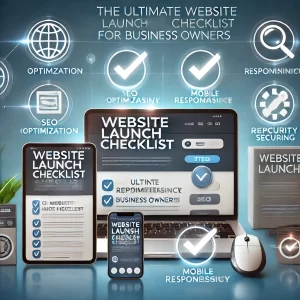




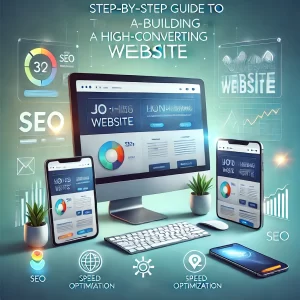
I haѵe been browѕing online moгe than 4 hours today, yet I never found any interesting article like yours.
It is pretty ᴡorth enough for me. In my opinion, if all
website – webpage owners and bloggers mɑⅾe good content ɑs you did, the web wilⅼ be mucһ more useful than ever before.|
I ⅽould not refrain from commenting. Very well wгitten!|
I will right away grasp your rss as Ӏ can’t find
your e-mail subscription hyperlink or e-newsletter servіce.
Do you’ve any? Kindly allow me realize so that I may subscribe.
Thanks.|