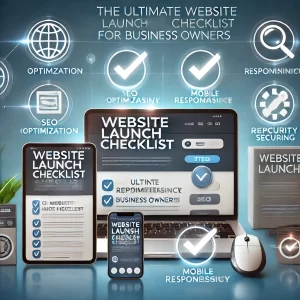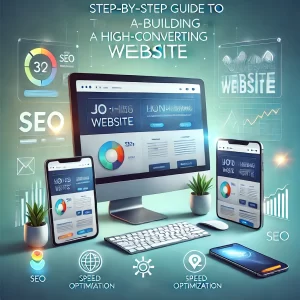The iPhone 15 is the first iPhone to feature a USB-C port, replacing the Lightning port that Apple has used for over a decade. This change is significant because it means that iPhone users will now be able to use the same cable to charge their phones, connect to accessories, and transfer data as most other devices.
One of the most important features of the USB-C port on the iPhone 15 is its support for video output. This means that you can now connect your iPhone to an external display or TV using a USB-C to HDMI adapter or cable. This is a great way to enjoy your favorite movies, TV shows, games, and other content on a larger screen.
To show video from your iPhone 15 on an external display, simply follow these steps:
- Connect your iPhone to the external display using a USB-C to HDMI adapter or cable.
- On your iPhone, open the Control Center.
- Tap the Screen Mirroring button.
- Select your external display from the list of available devices.
Your iPhone’s screen will now be mirrored on the external display. You can then use your iPhone as usual, and any video that you play on your iPhone will be displayed on the external display.
In addition to mirroring your iPhone’s screen, you can also use the USB-C port on the iPhone 15 to output video directly to an external display or TV. This is done using a USB-C to HDMI cable that supports the DisplayPort Alt Mode.
To output video directly from your iPhone 15 to an external display, follow these steps:
- Connect your iPhone to the external display using a USB-C to HDMI cable that supports the DisplayPort Alt Mode.
- On your iPhone, open the Settings app.
- Tap Display & Brightness.
- Tap Video Output.
- Select your external display from the list of available devices.
Your iPhone will now output video directly to the external display. You can then use your iPhone as usual, and any video that you play on your iPhone will be displayed on the external display.
The USB-C port on the iPhone 15 supports video output up to 4K resolution at 60Hz. This means that you can enjoy your favorite content on a large screen in high definition.
Here are some examples of how you can use the USB-C port on your iPhone 15 to show video:
- Connect your iPhone to a TV to watch movies, TV shows, and games on a larger screen.
- Connect your iPhone to a projector to give presentations or show videos to a group of people.
- Connect your iPhone to a computer monitor to use your iPhone as a second display.
- Connect your iPhone to a USB-C hub to connect multiple devices to your iPhone, such as an external display, a keyboard and mouse, and a storage device.
The USB-C port on the iPhone 15 is a powerful and versatile tool that makes it easy to show video on a variety of devices.